DNS in Kubernetes

Before diving into how DNS works in Kubernetes, let’s try to clarify how DNS works outside of Kubernetes.
1. DNS Overview
1.1 What is a DNS
DNS (Domain Name System) is a system that translates human-readable domain names into numerical IP addresses, enabling communication between devices on the internet.
And what does this mean? Suppose we have two servers:
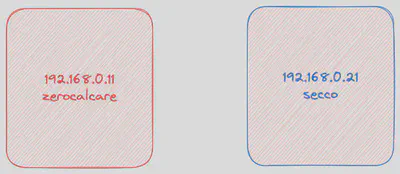
How can we make Zerocalcare contact Secco?
The most immediate way is to use Secco’s IP address.
By pinging Secco’s IP address, we can see that we receive a PONG in response.

But do we really want to remember Secco’s IP address? IP addresses are difficult for humans to remember. Wouldn’t it be easier to use Secco’s name to reach him?
To contact Secco using his name instead of his IP address, we need a mechanism that associates Secco’s name with his IP address (computers reason only with IP addresses, not hostnames).
How can we achieve this goal?
The answer is the hosts file located in /etc/hosts .
1.2 Hosts file
We can modify this file and insert the following line in /etc/hosts file on Zerocalcare client:
192.168.0.21 secco
From now on, Zerocalcare will be able to resolve Secco’s hostname with the correct IP address.
Let’s verify that name resolution is working with the command
dig secco
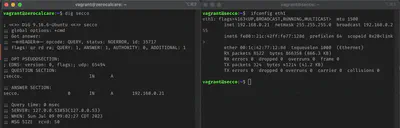
1.3 Nameserver
Now let’s assume that the number of hosts within the network grows exponentially. If we want each host to be able to resolve the others using their names instead of IP addresses, we would need to modify the /etc/hosts file on every host.
And that’s not all. Every time a host changes its IP address or a new host joins our network, all the hosts’ hosts files would need to be modified.
It is evident that this solution cannot scale, and this is where a DNS server can come to our rescue.
In our DNS server, we will associate the IP address of Secco with the hostname “secco,” and then we will use the DNS server from Zerocalcare to resolve the IP address of Secco.
To specify which DNS server to use for name resolution within a Linux system, you need to refer to the /etc/resolv.conf file.
Assuming that the IP address of the DNS server is 192.168.0.2, add the following entry to the /etc/resolv.conf file:
nameserver 192.168.0.2
NOTE: If you want to ensure that it works, remember to remove the entry added to the /etc/hosts file. If that entry is present in the hosts file, your Linux system will not attempt to resolve it using the DNS server since the /etc/hosts file takes precedence. To change the order of DNS resolution, we need to do changes into the /etc/nsswitch.conf file.
So let’s try running the same command as before and see what happened
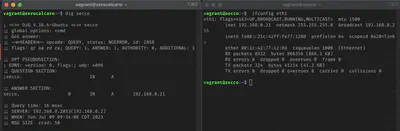
As you can see in this case the hostname was resolved by the DNS server we set up earlier.
1.3 Search domains
The “search domains” entry in the /etc/resolv.conf file is used to specify a list of domain names that the system should automatically append to any unqualified hostname when attempting to resolve it.
When you try to resolve a hostname without a domain suffix, the system will try to resolve it using the configured search domains. This can be helpful in situations where you frequently access hosts within a specific domain without explicitly specifying the domain name each time.
Here’s an example to illustrate how the search domains work:
Let’s say your /etc/resolv.conf file contains the following entry:
search ice-cream.com annamoapijaergelato.com
Now, if you try to resolve the hostname “secco”, the system will automatically append the search domains to it, making the resolved names it tries in order:
- ice-cream.com
- chocolate.com
This allows you to access hosts within the “secco.ice-cream.com” and “secco.chocolate.com” domains simply by specifying their short hostnames.
NOTE: the order of the search domains is significant, as the system will try to resolve the hostname using each domain in the specified order.
We now know enough to dive into how DNS works in Kubernetes!
2. Cluster setup
We will use a test cluster set up with minikube
minikube start --vm-driver=parallels --kubernetes-version v1.25.0 --memory=4096m --cpus=2
For our example we don’t need particularly large clusters as we are not going to analyze the functioning of the DNS outside the cluster.
In the case of multiple nodes we could have had a DNS server external to the cluster that would have taken care of the resolution of the DNS names of our instances. For our example, one node is sufficient
NAME STATUS ROLES AGE VERSION
minikube Ready control-plane 2m51s v1.25.0
So how does Kubernetes resolve names to addresses within the Cluster? It does so with a DNS server that is automatically deployed within our cluster (CoreDNS in our example).
3 Application setup
Let’s create some objects within our cluster and try to understand what happens under the hood.
In the previous example, we played with names and addresses using Zerocalcare and Secco. Let’s try to do the same thing again, but with Kubernetes..
Here are the resources for Zerocalcare, a simple deployment with one replica and a Service to expose it within the cluster.
apiVersion: apps/v1
kind: Deployment
metadata:
name: zerocalcare
namespace: dns-playground
spec:
replicas: 1
selector:
matchLabels:
app: zerocalcare
template:
metadata:
labels:
app: zerocalcare
spec:
containers:
- name: zerocalcare
image: nginx:stable-alpine3.17-slim
ports:
- containerPort: 80
env:
- name: MESSAGE
value: "I'm Zerocalcare!"
---
apiVersion: v1
kind: Service
metadata:
name: zerocalcare
namespace: dns-playground
spec:
type: ClusterIP
selector:
app: zerocalcare
ports:
- protocol: TCP
port: 80
targetPort: 80
And here are the resources for Secco. Once again, it’s a Deployment with one replica and a ClusterIP service to expose this pod within the cluster.
apiVersion: apps/v1
kind: Deployment
metadata:
name: secco
namespace: dns-playground
spec:
replicas: 1
selector:
matchLabels:
app: secco
template:
metadata:
labels:
app: secco
spec:
containers:
- name: secco
image: nginx:stable-alpine3.17-slim
ports:
- containerPort: 80
env:
- name: MESSAGE
value: "Hello! I'm Secco"
---
apiVersion: v1
kind: Service
metadata:
name: secco
namespace: dns-playground
spec:
type: ClusterIP
selector:
app: secco
ports:
- protocol: TCP
port: 80
targetPort: 80
Here is a graphical representation of what we have created inside the cluster.
[Insert a picture of Services and pods with Zerocalcare and Secco]
And here are our lovely pods inside the cluster!
NAME READY STATUS RESTARTS AGE IP NODE NOMINATED NODE READINESS GATES
secco-cff76b474-kzqcp 1/1 Running 0 71s 10.244.0.8 minikube <none> <none>
zerocalcare-64d8bbfcf8-j2fjf 1/1 Running 0 75s 10.244.0.7 minikube <none> <none>
4 DNS in Kubernetes
At this point, it’s good to remember three fundamental rules of networking in Kubernetes:
- A pod in the cluster should be able to freely communicate with any other pod without the use of Network Address Translation (NAT).
- Any program running on a cluster node should communicate with any pod on the same node without using NAT.
- Each pod has its own IP address (IP-per-Pod), and every other pod can reach it at that same address.
4.1 DNS Mode
As mentioned before, the Zerocalcare pod can reach the Secco pod using the IP address of the Secco pod.
But we don’t trust it. Let’s verify if it really works. Let’s try to reach the Secco pod with a simple ping command.
kubectl exec -it zerocalcare-64d8bbfcf8-j2fjf -n dns-playground -- ping 10.244.0.8
PING 10.244.0.8 (10.244.0.8): 56 data bytes
64 bytes from 10.244.0.8: seq=0 ttl=64 time=0.141 ms
64 bytes from 10.244.0.8: seq=1 ttl=64 time=0.121 ms
64 bytes from 10.244.0.8: seq=2 ttl=64 time=0.122 ms
It works!
However, we know that pods are ephemeral units within a Kubernetes cluster. Trying to reach a pod directly using its IP address is not a good idea. Pods are like the stairs of Hogwarts, they like to change.
The most deterministic way to reach a pod is through the Service resource that exposes it. So, let’s try to reach the Secco pod through the previously created service.
Get the IP address of our service with the command
kubectl get svc -n dns-playgorund
NAME TYPE CLUSTER-IP EXTERNAL-IP PORT(S) AGE
secco ClusterIP 10.101.195.184 <none> 80/TCP 95s
zerocalcare ClusterIP 10.104.214.95 <none> 80/TCP 37s
And let’s try to run the same command as before, but this time replace the pod’s IP address with the service’s IP:
kubcetl exec -it zerocalcare-64d8bbfcf8-j2fjf -n dns-playground -- ping 10.101.195.184
This time, we don’t receive any pong. Why? Is the service broken? Did we do something wrong?
No, the service is working correctly, but…
The Service has a virtual IP address, and we can’t ping it! (Maybe I ll write an article on that in the near future)
So how can we reach the pod that this service exposes?
We can do it with the wget command (you would achieve the same result using the curl command, but our container image is lightweight and doesn’t have curl installed by default)
kubectl exec -it zerocalcare-64d8bbfcf8-j2fjf -n dns-playground -- wget -O - 10.101.195.184
Connecting to 10.101.195.184 (10.101.195.184:80)
writing to stdout
<!DOCTYPE html>
<html>
<head>
<title>Welcome to nginx!</title>
<style>
html { color-scheme: light dark; }
body { width: 35em; margin: 0 auto;
font-family: Tahoma, Verdana, Arial, sans-serif; }
</style>
</head>
<body>
<h1>Welcome to nginx!</h1>
<p>If you see this page, the nginx web server is successfully installed and
working. Further configuration is required.</p>
<p>For online documentation and support please refer to
<a href="http://nginx.org/">nginx.org</a>.<br/>
Commercial support is available at
<a href="http://nginx.com/">nginx.com</a>.</p>
<p><em>Thank you for using nginx.</em></p>
</body>
</html>
- 100% |****************************************************************************************************************************************************************************| 615 0:00:00 ETA
written to stdout
It works!
But do we really want to use the IP address of a service to reach the pods it exposes?
Perhaps it would be better to use a hostname!
Well, in this case, our resources are in the same namespace (dns-playground). So, we can reach their respective services by using only the service name.
Let’s try to perform a wget on the service name instead of the IP:
kubectl exec -it zerocalcare-64d8bbfcf8-j2fjf -n dns-playground -- wget -O - secco
It still works!
How is this possible?
Let’s go for a walk inside the pods and see who resolved this name into an IP address!
The pod we will use as a guinea pig is the Zerocalcare pod. To get a shell in that pod, we’ll use the command:
kubectl exec -it zerocalcare-64d8bbfcf8-j2fjf -n dns-playground -- /bin/ash
Now we can freely navigate with the terminal and explore!
Before we proceed, let’s install a tool that is always useful when troubleshooting DNS, dig.
Inside the container, run the command:
apk update && apk add bind-tools
Let’s see who resolved the name of the Secco service into an IP address.
dig secco
; <<>> DiG 9.18.16 <<>> secco
;; global options: +cmd
;; Got answer:
;; ->>HEADER<<- opcode: QUERY, status: NXDOMAIN, id: 58120
;; flags: qr rd ra; QUERY: 1, ANSWER: 0, AUTHORITY: 1, ADDITIONAL: 1
;; OPT PSEUDOSECTION:
; EDNS: version: 0, flags:; udp: 1232
; COOKIE: f0c0ad9d8f158e8a (echoed)
;; QUESTION SECTION:
;secco. IN A
;; AUTHORITY SECTION:
. 30 IN SOA a.root-servers.net. nstld.verisign-grs.com. 2023071600 1800 900 604800 86400
;; Query time: 46 msec
;; SERVER: 10.96.0.10#53(10.96.0.10) (UDP)
;; WHEN: Sun Jul 16 16:48:06 UTC 2023
;; MSG SIZE rcvd: 12
We found it! The DNS server that resolved our name into an IP address has the IP 10.96.0.10.
So, this means that our /etc/resolv.conf file will have an entry like:
nameserver 10.96.0.10
Let’s take a look at this file!
cat /etc/resolv.conf
nameserver 10.96.0.10
search dns-playground.svc.cluster.local svc.cluster.local cluster.local
options ndots:5
By default, a client Pod’s DNS search list includes the Pod’s own namespace and the cluster’s default domain.
This was the file we discussed in the explanation of DNS outside of Kubernetes.
Someone populates this file with the entry of the service for the internal DNS server in our Kubernetes cluster.
But who does the IP 10.96.0.10 belong to? Well, this is the IP of the service associated with our default installed CoreDNS deployment in the cluster!
You can verify it using the command:
kubectl get svc -n kube-system
NAME TYPE CLUSTER-IP EXTERNAL-IP PORT(S) AGE
kube-dns ClusterIP 10.96.0.10 <none> 53/UDP,53/TCP,9153/TCP 2d4h
At this point, we have two questions:
Who is responsible for populating the entry in the /etc/resolv.conf file inside our pods?
Kubelet configures the Pods’ DNS so that running containers can look up Services by name rather than IP.
Who populated the DNS record for the services that expose our pods inside the DNS server?
4.2 Environment variable mode
Environment variables When a Pod is run on a Node, the kubelet adds a set of environment variables for each active Service. It adds {SVCNAME}_SERVICE_HOST and {SVCNAME}_SERVICE_PORT variables, where the Service name is upper-cased and dashes are converted to underscores.
Let’s take a look at zerocalcare’s environment variable
SECCO_SERVICE_HOST=10.101.195.184
KUBERNETES_SERVICE_PORT=443
KUBERNETES_PORT=tcp://10.96.0.1:443
HOSTNAME=zerocalcare-64d8bbfcf8-j2fjf
SHLVL=1
HOME=/root
SECCO_PORT=tcp://10.101.195.184:80
SECCO_SERVICE_PORT=80
PKG_RELEASE=1
ZEROCALCARE_SERVICE_HOST=10.104.214.95
SECCO_PORT_80_TCP_ADDR=10.101.195.184
SECCO_PORT_80_TCP_PORT=80
SECCO_PORT_80_TCP_PROTO=tcp
TERM=xterm
ZEROCALCARE_PORT=tcp://10.104.214.95:80
ZEROCALCARE_SERVICE_PORT=80
KUBERNETES_PORT_443_TCP_ADDR=10.96.0.1
NGINX_VERSION=1.24.0
PATH=/usr/local/sbin:/usr/local/bin:/usr/sbin:/usr/bin:/sbin:/bin
KUBERNETES_PORT_443_TCP_PORT=443
KUBERNETES_PORT_443_TCP_PROTO=tcp
ZEROCALCARE_PORT_80_TCP_ADDR=10.104.214.95
SECCO_PORT_80_TCP=tcp://10.101.195.184:80
ZEROCALCARE_PORT_80_TCP_PORT=80
ZEROCALCARE_PORT_80_TCP_PROTO=tcp
KUBERNETES_SERVICE_PORT_HTTPS=443
KUBERNETES_PORT_443_TCP=tcp://10.96.0.1:443
MESSAGE=I'm Zerocalcare!
KUBERNETES_SERVICE_HOST=10.96.0.1
PWD=/
ZEROCALCARE_PORT_80_TCP=tcp://10.104.214.95:80
We can also use environment variable to achieve the same goal we achieved with DNS mode.
We can use the wget command on the Secco’s Services using the environmnet variable that the kubelet has set up for us.
5. Pod-wise solution: managing /etc/hosts file
In Kubernetes we can add entries to a Pod’s /etc/hosts directly using .spec.hostAliases
Let’s try adding an entry to the /etc/hosts file directly in the Zerocalcare pod and verify that it is present
apiVersion: apps/v1
kind: Deployment
metadata:
name: zerocalcare-dns-mgmt
namespace: dns-playground
spec:
replicas: 1
selector:
matchLabels:
app: zerocalcare
template:
metadata:
labels:
app: zerocalcare
spec:
hostAliases:
- ip: "127.0.0.1"
hostnames:
- "entry1.local"
- "entry2.local"
- ip: "10.96.0.1"
hostnames:
- "kubernello.local"
- "kubernello.remote"
containers:
- name: zerocalcare
image: nginx:stable-alpine3.17-slim
ports:
- containerPort: 80
env:
- name: MESSAGE
value: "I'm Zerocalcare!"
To verify that the new entries are present
k exec -it zerocalcare-dns-mgmt-65fdcb74cf-hmxrr -n dns-playground -- cat /etc/hosts
# Kubernetes-managed hosts file.
127.0.0.1 localhost
::1 localhost ip6-localhost ip6-loopback
fe00::0 ip6-localnet
fe00::0 ip6-mcastprefix
fe00::1 ip6-allnodes
fe00::2 ip6-allrouters
10.244.0.12 zerocalcare-dns-mgmt-65fdcb74cf-hmxrr
# Entries added by HostAliases.
127.0.0.1 entry1.local entry2.local
10.96.0.1 kubernello.local kubernello.remote
Here they are!
6. Cluster-wise solution: Managing DNS entry
In CoreDNS it’s possible to Add an arbitrary entries inside the cluster domain and that way all pods will resolve this entries directly from the DNS without the need to change each and every /etc/hosts file in every pod.
Let’s change the coredns ConfigMap and add required changes:
kubectl edit cm coredns -n kube-system
apiVersion: v1
kind: ConfigMap
data:
Corefile: |
.:53 {
log
errors
health {
lameduck 5s
}
ready
kubernetes cluster.local in-addr.arpa ip6.arpa {
pods insecure
fallthrough in-addr.arpa ip6.arpa
ttl 30
}
prometheus :9153
hosts {
<YOUR_PUBLIC_IP> dns-playground.external
10.211.55.2 host.minikube.internal
fallthrough
}
forward . /etc/resolv.conf {
max_concurrent 1000
}
cache 30
loop
reload
loadbalance
}
Basically we added two things:
The hosts plugin before the kubernetes plugin and used the fallthrough option of the hosts plugin to satisfy our case.
To shed some more lights on the fallthrough option. Any given backend is usually the final word for its zone - it either returns a result, or it returns NXDOMAIN for the query. However, occasionally this is not the desired behavior, so some of the plugin support a fallthrough option. When fallthrough is enabled, instead of returning NXDOMAIN when a record is not found, the plugin will pass the request down the chain. A backend further down the chain then has the opportunity to handle the request and that backend in our case is kubernetes.
Last thing is to Remember to add the customdomains.ddns file to the config-volume for the CoreDNS pod template:
kubectl rollout restart -n kube-system deployment/coredns