Boost Your Kubernetes Workflow: Aesthetic & Productivity Hacks
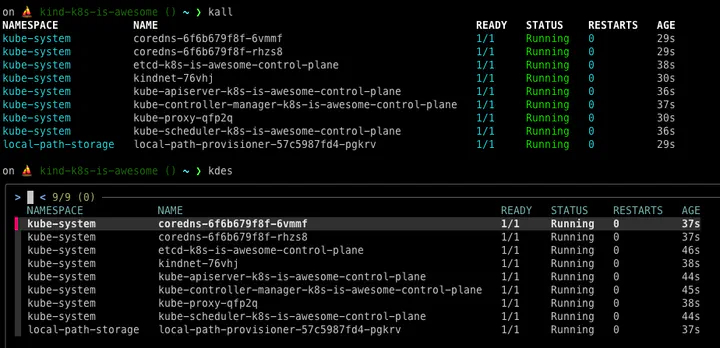
Intro
A few days ago, a colleague sent me this meme:

I laughed. A lot.
As someone who works with Kubernetes every day, I understand that it can be a real pain. But if we have to deal with it daily, why not at least use a terminal setup that helps us work faster and suffer less?
Here’s a list of tools I recommend to enhance your Kubernetes workflow and make your daily battle with clusters a bit easier.
Starship configuration for Kubernetes
Starship is an awesome and highly customizable prompt written in Rust. I started using it after uninstalling Powerlevel10k, which was making my terminal too slow. Among the many customizations Starship offers, there’s a Kubernetes module that I find particularly usefu
Here’s my configuration (also available in the official documentation):
# ~/.config/starship.toml
[kubernetes]
format = 'on [⛵ ($user on )($cluster in )$context \($namespace\)](dimmed green) '
disabled = false
I’ve slightly modified mine by removing the user and context to keep the terminal output cleaner and more concise.
Final result

Kubecolor
Kubecolor is a handy tool that adds color to Kubernetes command outputs. While I’m not a big fan of overly colorful interfaces, Kubecolor’s subtle coloring improves readability without being overwhelming.
I use the default settings without any special configurations.
To make it your default, add this alias to your .bashrc or .zshrc

Ricorda di aggiungere questo alias al tuo profilo bash/zsh
alias kubectl="kubecolor"
Fubectl
Fubectl is one of those tools I discovered late and regret not knowing sooner. It provides useful aliases and introduces two incredibly handy commands
kdes: Lets you interactively choose a pod for kubectl describe, similar to k9s.

klog: Allows you to quickly view logs for a specific pod

kex sh: Provides a quick way to access a shell inside a container

Important Note: Fixing Fubectl on Zsh
To get Fubectl working correctly with Zsh, I had to modify my shell configuration. If you’re using Zsh, you might need to do the same. Here are the necessary changes
#complete -o default -F __start_kubectl k # line removed
autoload -Uz compinit && compinit # line added
autoload -Uz bashcompinit && bashcompinit #line added
complete -o default -F __start_kubectl k #line added
k9s
K9s provides a powerful terminal UI for managing Kubernetes clusters. If you want a more interactive experience inside your terminal, this is the tool for you.

Kubectl autocomplete
While not exactly a tool, enabling autocompletion for kubectl can significantly improve your efficiency. If you’re using Fubectl, no additional configuration is needed.
To set up autocompletion manually, follow the official documentation
Stern
Stern is an excellent troubleshooting tool that allows you to view logs from multiple pods simultaneously. This is incredibly useful when debugging issues across multiple replicas.
To install it on macOS, run:
brew install stern

Aliases for Faster Kubernetes Commands
Aliases can save you a lot of typing and improve your workflow. If you’re using Fubectl, you already have many aliases available. Otherwise, you can add the following to your .zshrc or .bashrc:
alias k="kubectl"
alias kg="kubectl get"
alias kd="kubectl describe"
alias kdel="kubectl delete"
alias ke="kubectl edit"
alias kl="kubectl logs"
alias kex="kubectl exec -it"
alias kr="kubectl rollout restart"
alias kgp="kubectl get pods"
alias kgd="kubectl get deploy"
alias kgn="kubectl get nodes"
alias kgno="kubectl get nodes -o wide"
alias ksys="kubectl get pods -n kube-system"
alias kall="kubectl get all"
Conclusions
That’s all, folks! Now go take care of your clusters and stop wasting time on my stupid site.
May uptime be with you!